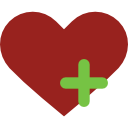|
Merhaba. Bilgisayarımda "Dns Probe Finished Bad Config" hatasını alıyorum. Bu hatanın çözümü hakkında bilgisi olan var mı? |
Dns Probe Finished Bad Config
 1 Mobil
1 Mobil

-
-
lazyadmin
How to fix DNS_PROBE_FINISHED_BAD_CONFIG error in 5 min!https://lazyadmin.nl/it/dns-probe-finished-bad-configFix DNS_PROBE_FINISHED_BAD_CONFIG in Chrome Quickly
Last Updated on February 22, 2022 by Rudy Mens3 Comments
You open Chrome and navigate to your favorite website. But instead of the webpage, you get This site can’t be reached, with the error code DNS_PROBE_FINISHED_BAD_CONFIG. This error message indicates that there is something wrong with your DNS settings.
It’s possible that only one device in your network gets this error, but when the problem is related to your DNS server then multiple devices can have the same error. DNS errors are quite common and can easily be fixed.
dns_probe_finished_bad_config error
With the steps below you should be able to get back online in a couple of minutes. We are going to start with the most common solution, that will work for most. If it doesn’t work for you, just go to the next step.
How to Fix dns_probe_finished_bad_config
The error message dns_probe_finished_bad_config indicates that your browser is unable to resolve the DNS address. When you visit a website, the domain name will be translated to the corresponding IP address of the webserver.
When your browser is unable to contact the DNS server you will first see the error DNS_PROBE_STARTED followed a few seconds later with the message DNS probe finished bad config. To solve this error we are going to flush the local caches and check our network settings.
1. Flush the local DNS Cache and reset Network Configuration
The first step is to flush the local DNS cache. Your computer keeps a local list of all DNS addresses that you have used. Sometimes it gets outdated or corrupt, which can result in the error dns_probe_finished_bad_config.
To clear the cache we can use a simple command that we can run in PowerShell or command prompt:
Right-click on start or press Windows key + X
Choose Windows PowerShell or Windows Terminal (on Windows 11)
Type all the commands below and press enter after each command:
ipconfig /flushdns
ipconfig /release
ipconfig /renew
netsh winsock reset
netsh int ip reset
-
To fix the "DNS_PROBE_FINISHED_NXDOMAIN" error on Google Chrome, you can follow these step-by-step instructions:
First, open Google Chrome and ensure you have a stable internet connection.
On the webpage, you will find several methods to resolve the issue. Start with the first method and proceed if it doesn't solve the problem.
The first method involves clearing the DNS cache. Press the "Windows" key and "R" simultaneously to open the Run dialog box. Type "cmd" and press Enter to open the Command Prompt.
In the Command Prompt, type the following command and press Enter: "ipconfig /flushdns". This will clear the DNS cache.
Restart your computer and check if the issue is resolved. If not, proceed to the next method on the webpage.
The second method involves changing the DNS server address. Follow the instructions provided on the webpage to access your network adapter settings and change the DNS server address to a public DNS server like Google DNS (8.8.8.8 and 8.8.4.4).
After changing the DNS server address, save the settings and restart your computer.
Check if the error is resolved. If not, try the remaining methods listed on the webpage until you find a solution that works for you.
< Bu mesaj bu kişi tarafından değiştirildi fakhar -- 14 Temmuz 2023; 15:29:37 >
Benzer içerikler
- windows bu ağın proxy ayarlarını otomatik olarak algılayamadı
- modeme vpn kurmak
- bu siteye ulaşılamıyor bağlantı sıfırlandı
- bu ağ yakındaki diğer birçok ağ tarafından kullanılmakta olan wi-fi kanallarında çalışıyor ne demek
- sistemimiz bilgisayar ağınızdan gelen sıra dışı bir trafik algıladı
- hotspot nedir
Bu mesaj IP'si ile atılan mesajları ara Bu kullanıcının son IP'si ile atılan mesajları ara Bu mesaj IP'si ile kullanıcı ara Bu kullanıcının son IP'si ile kullanıcı ara
KAPAT X


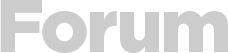



 Yeni Kayıt
Yeni Kayıt

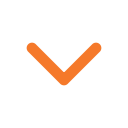
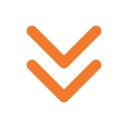



 Konudaki Resimler
Konudaki Resimler
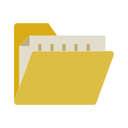



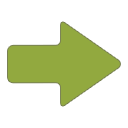 Hızlı
Hızlı