|
Bildirim

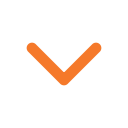
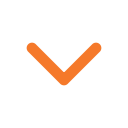


|
|
|
|
< Bu mesaj bu kişi tarafından değiştirildi LimeWaRe -- 26 Kasım 2011; 21:32:44 > |
|
< Bu mesaj bu kişi tarafından değiştirildi LimeWaRe -- 30 Kasım 2011; 14:42:15 > |
< Bu mesaj bu kişi tarafından değiştirildi mf1979 -- 30 Kasım 2011; 10:06:57 > |
|
|
|
|
|
|
|
|
|
|
|
|